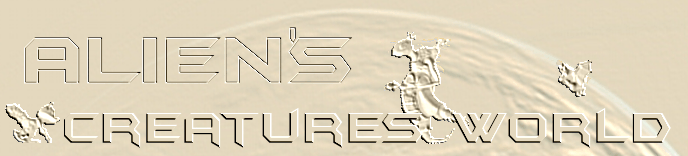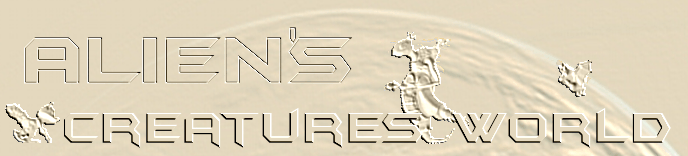Happy genome tinkering with Alien
First: let me explain some terms
Genom = totality of all genes
Gene = small unit where informations
are stored, informations about how a creatures should
look like, how his organism is organised etc.
Pigment gene = A part of information
of how a norn's fur colour should be. If you want
to have a norn keep his colours during the whole
life, you'll need pigment genes for all of it's
life stages. And there must be three of them for
each of the life stages. Why three? Well, that leads
us to ...
Addition colours or: how to determine
a colour of a norn
Look at this diagram:
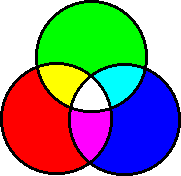
There are three so-called addition
colours. The basic colours are: Red, Green and Blue
(big circles). The area where they overlap each
other are the mixtures of those colours. A mixture
of green and red will get yellow, red and blue get
pink. But what happens if we mix all of the three
basic colours? Look on the middle area where all
three circles overlap: the result is White!
What did you say? "But my water
colours are different when mixed!" Right. BUT:
Water colours are so-called subraction colours.
But norns have addition colours. So forget your
water colours, they won't help you at all in finding
the right colour for your norn!
But then, what's helping me in finding
the right colour for my norn?
You'll need only one program which
will make us able to look on addition colours. Did
you say "I'm sure, I don't have this program"?.
Wrong! You got it on your computer. Look under the
start menu > accessories > paint. Paint? Yes!
Paint! That's all we need right now.
Open it up! I'll look much like this:
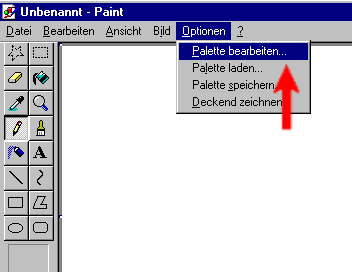
In the menu bar, go to "options"
and then in the drop down menu on "edit palette"
(sorry, my program's in German, that's why it looks
like this on the picture!)
Now a new window will pop up with
some tiny colour boxes. Ignore these and click on
the button "define colours" Now the whole
box will look like this:
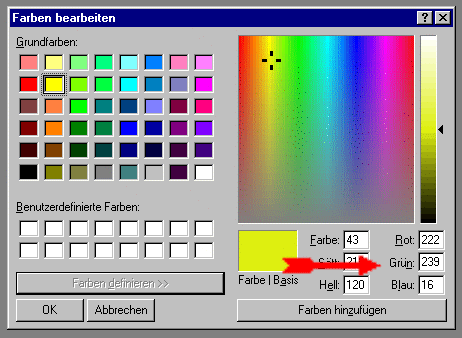
The area with all the rainbow colours
you can move the little cursor around in order to
find a colour that suits you. In the picture above
you can see it in the yellow area. You can see the
chosen colour in the bigger coloured box beneath
it. Of course, it's yellow! On the right side of
the rainbow colour window you can see an brightness
scale. Move the small arrow up and down to make
the colour brighter or darker. You will always see
the current chosen colour in the bigger box underneath.
Try it out, move the cursor around, make it brighter
or darker. Get yourself accustomed to it. Can you
find a nice bright violet?
- Break point-
Ready? Shall we go on? Okay.
Now, you decided for a colour. As
the picture above shows that nice yellow, I'll take
that one, okay? Now, did you notice the big red
arrow in the picture? Of course you did and you
were wondering all the time what it means! Okay
here comes the explanation: It points out three
little boxes, for Red, Green and Blue (read from
the top). Does that ring a bell? Yes! I mentioined
exactly these colours as our basic colours for addtion
colours! The numbers in the boxes tell, how much
red, green and blue have to be mixed to get the
colour in the bigger box on their left side. Think
of it like a recipe: for the yellow I choose it
needs a value of 222 of red, 239 of green and 16
of blue. The maximum value for each basic colour
can be 255. The higher the value of the three colours
the brighter the colour gets.
So, what values did you get for you violet?
Now, let's do some Norns!
As I said, colours in norns are addition
colours. Each pigment gene contains information
about one of the three basic colours. And that's
why it needs three pigment genes, each for one of
the basic colours to determine a single colour you
can see on the screen. A norn needs those informations
for every life stage, so for every life stage a
norn gets in it needs three pigment genes. A norn
can have seven different life stages: baby, child,
adolescent, youth, adult, old, senile.
Let's reckon quickly: three genes
for each of the basic colours (red, green, blue)
and a norn's life contains seven different life
stages...well 3 times 7 equals 21. So we will need
21 pigment genes in order to maintain a colour in
a norn during its whole life.
Enough theory, let's get practial!
Okay, let's make a Norn that will
have a yellow colour during it's whole life. We
noted down the information of the colour table from
the paint program, 222 for red, 239 for green, 16
for blue. (If you haven't done before, please download
now the needed files and unzip them).
1. open the Genetics Editor
2. In the menu bar click on"File"
und then click on "open".
3. Browse through your folders and
search for the file called "bunt.gen"
you downloaded before from this page here.
4. double click on the file "bunt.gen"
5. In the left window click on "Description"
. Now all the genes will be sorted by their function.
Makes it easier to find all the pigment genes!
6. Find the pigment genes (scroll
down the list)!
7. This genome we loaded is kind of
a "template" and already contains 21 pigment
genes.
8. Okay, the pigment genes could be
sorted a bit better, but we will make it anyway.
We already know that each life stage needs the full
information for the colour (yellow) we wanted to
have for the norn. As the norn should keep it's
colour during all life stages, we have to set each
of the three pigment genes for the three basic colours
the same way for each life stage.
9. Find the first ot the pigment genes
in the list. "Pigment gene Blue" . Just
click on it to open it.
10. Now you can see the settings of
that gene in the window on the right side. If you
want to know what all that means, look on my Genome
Editor page.
11. Do you find the term "Pigment
Data" ? Good, and I think you already found
that box with "Blue" in it. Okay, now
we know this gene must be a blue pigment gene. And
there's another box, titled "Intensity"
and a ruler and a box with a number besides that.
The number is "0" (zero).
12. Do you still remember what we
noted down for our yellow colour? It was "16",
wasn't it? Okay, then change the number in the intensity
box from 0 to 16. You can also move the ruler to
increase the intensity.
13. Congratulation! You changed you
first pigment gene! How do you feel, Mr. Frankenstein?
:-)
14. Now let's go on, we haven't finished
yet. Click on the next pigment gene in the list
in the left window. It's also a blue one. Do the
same as we already have done with the first pigment
gene. When you've done that, take the next pigment
gene and do the same again.
15. Click on the 4th gene now. Oops!
That's not a blue one, now it's written "Red".
Don't worry, just a short glance on our list for
the yellow colour and it tells us we have to change
the intensity to 222!
16. And the next pigment gene in the
list is a green one. What do you do? Exactly! You
change the intensity value to 239, the value we
wrote down for our yellow colour.
17. Next one. Red pigment gene. Change
again the intensity value to 222 as you did before
with the last red pigment gene.
18. And again the next one. Go on
and change all pigment genes just as you did before:
blue ones to intensity 16, red ones to intensity
222, green ones to intensity 239.
19. Phew! Bit boring, isn't it? Well,
but you have to concentrate, otherwise the colour
won't be right in the end!
20. Finished? Changed all genes? Excellent!
21. Now comes the hard part! No, just
kidding. :-) In the menu bar click on "File"
and then "save as". And now attention!
Save that file in the folder Programs> Creatures3
> Genetics! Give it a new name...err... what
about "bunt2.gen"? Okay, not very inventive,
but it'll do for the moment. Important: the name
of the file must not exceed 8 characters! Then click
on OK. Please make really, really sure that the
file is saved in the right folder as mentioned above!
Phew! that took quite a long time!
But how do I get now my Norn??
Do you happen to have the EggMaker
from JayD in your world? You can also download it
from Mummy's
HP . Unzip the downloaded .zip file and put
the Eggmaker.agent file into the folder "My
agents". The file named "replicator.cos"
goes into the subfolder "001 World" in
the folder "Bootstrap".
No open your C3 game and your world.
Go to the agent injector and inject
the Eggmaker. It looks like this:
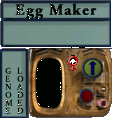
Done? Good, then let's go on!
1. Click in the text area below the
name "Egg Maker". Now type there: bunt2
(or the name you gave the before saved genome) Please
note: you don't have to type the file extension
".gen", just the name of the file.
2. Press "enter" on your
keyboard.
3. See that small symbol "female"?
If you click on that it will change to a "male"
symbol and that's how you determine the sex of the
norn you want to "produce" with the Egg
maker. Err...let's make the egg a female one, okay?
4. Click on the red button (below
the button with the arrow on it)
5. An egg!!
6. And now?
7. Hatch it!!! :-))
Have fun!